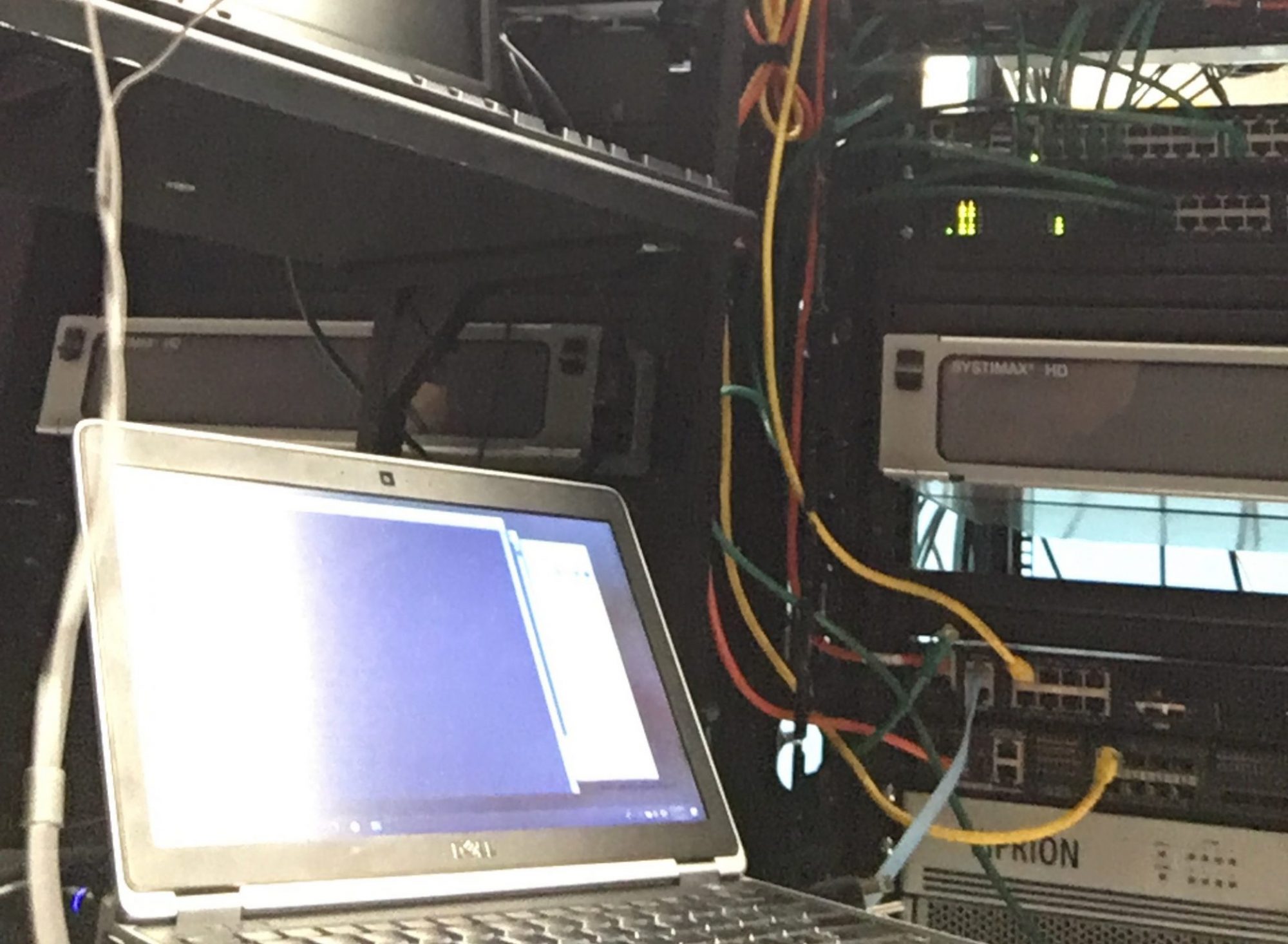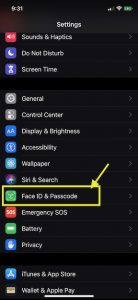This week it seemed like the screen time controls I had in place were not working as expected. The phone I provided to my son was supposed to limit his screen time to about 2.5 hours a day but it sure felt like he had gone over that limit.
I checked went to check what sort of time reporting I had for his phone and noticed that it seemed to show very little detail, in fact, it seemed to have stopped reporting anything in the past week.
I could see this by going to Settings -> Screen Time -> selecting his name and looking under the daily average. It showed the last update date as a week prior and a small circle was spinning as if to tell me it was trying to update.
The solution was to toggle the “Ask to Buy” option found under Settings -> My name (top of the screen) -> Family Sharing -> His name (under Family Members) -> Ask To Buy. Here disable the option, go back once, return and re-enable the option. Once enabled his phone immediately got a message saying that Screen time was enabled. I also saw an update on for his screen time usage. As expected on a few days it had gone past the 2.5-hour limit. Now that it is enabled we will see how well it works.